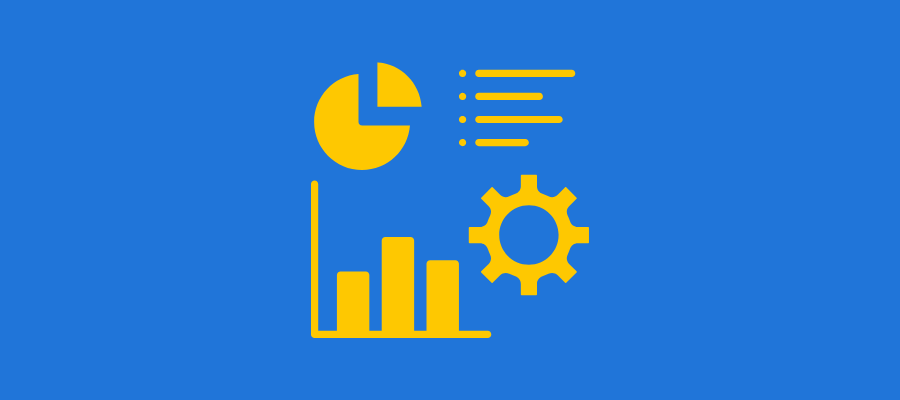Power BI is a type of business intelligence software that gathers, analyzes, and visualizes data into interactive dashboards and reports. It allows organizations to understand the data and make better decisions. Business Intelligence software is growing with an annual CAGR of over 10.96%, reaching a market volume of $647.90 million by 2029.
Students must now learn Power BI for its relevance in business decision-making, analytics, and industries such as IT and politics.
Download the Power BI course syllabus
In a hurry? Download the complete Power BI course syllabus
Power BI course Syllabus and Curriculum 2024
Here’s a Power BI course syllabus at a glance:
| Sl No | Module Name | Topics | Project |
| 1 | Introduction to Power BI | Overview of Power BI, Definition and purpose, Importance in business intelligence and analytics, Key features, Evolution from traditional BI to self-service BI | Business Dashboard Creation: Build a dashboard summarizing KPIs for a fictional company |
| 2 | Data Retrieval and Preparation | Connecting to Data Sources, Using Power Query, Data Transformation Techniques, Building Data Model Relationships, Data Cleaning Techniques | Customer Data Analysis: Clean and transform customer data to visualize segmentation |
| 3 | Data Analysis and DAX | Introduction to DAX, Creating Calculated Columns and Measures, DAX Functions and Expressions, Implementing Row Level Security (RLS) | Sales Performance Metrics: Use DAX to create calculated columns and measures for sales analysis |
| 4 | Report Design and Visualization | Designing Reports in Power BI Desktop, Understanding Visual Types, Visual Interactions, Best Practices for Data Visualization | Interactive Report Design: Design a retail report with various visuals and implement slicers |
| 5 | Advanced Reporting Techniques | Creating Dashboards, Utilizing Bookmarks, Integration with Microsoft Services, Generating and Managing KPIs | Dashboard Creation: Build a consolidated dashboard pinning visuals from multiple reports |
| 6 | Power BI Service and Collaboration | Publishing Reports, Sharing and Collaboration, Working with Workspaces, Mobile Accessibility | Publishing and Sharing Reports: Publish a report to Power BI Service and manage user permissions |
| 7 | Real-Time Data and Streaming | Understanding Real-Time Data Capabilities, Setting Up Streaming Datasets, Implementing Data Alerts | Real-Time Sales Dashboard: Create a dashboard displaying real-time sales data and set up alerts |
| 8 | Power BI Administration and Governance | Power BI Admin Portal, Monitoring and Auditing, Data Governance | Admin Portal Exploration: Manage user roles and permissions in the Power BI Admin Portal |
| 9 | Additional Topics (Optional) | Integration with R and Python, Custom Visuals and Extensions, Performance Optimization Techniques |
Module 1: Introduction to Power BI
Overview of Power BI
- Definition and purpose of Power BI
- Importance in business intelligence and analytics
- Key features: Interactive visualizations, self-service capabilities
- Evolution from traditional BI to self-service BI
Components of Power BI
- Power View: Interactive data visualization
- Power Query: Data connection and transformation
- Power Pivot: Data modeling and DAX calculations
Installation and Configuration
- System Requirements for Power BI DesktopOperating system compatibility
- Installation Steps for Power BI DesktopDownloading and installing the application
- Overview of Power BI Cloud Services (Power BI Service)Features of the Power BI Service
Power BI Architecture
- Understanding the architecture: Data Sources, Data Model, Reports, and Dashboards
- Components of Power BI: Desktop, Service, Mobile
- Data flow and interaction between components
Licensing Options
- Free vs. Pro vs. Premium
- Choosing the right plan based on organizational needs
- Understanding the capacity and features associated with each license
⭐ Hands-on projects to practice:
- Business Dashboard Creation: Build a dashboard summarizing KPIs for a fictional company using interactive visualizations.
- Self-Service BI Report: Create a report connecting to various data sources and present departmental performance insights.
Module 2: Data Retrieval and Preparation
Connecting to Data Sources
- Supported data sources: Excel, CSV, SQL Server, Azure, SharePoint, Web APIs, and more
- Import vs. Direct Query modes: When to use each
Using Power Query
- Introduction to Power Query EditorOverview of the interface and functionalities
- Data Transformation TechniquesFiltering and sorting data
Building Data Model Relationships
- Understanding primary and foreign keys
- Creating one-to-many and many-to-many relationships
- Managing relationship properties and cardinality
Data Cleaning Techniques
- Handling missing values and errors
- Removing duplicates
- Data type conversions and formatting
⭐ Hands-on projects to practice:
- Customer Data Analysis: Clean and transform customer data to visualize segmentation.
- Sales Data Transformation: Import and clean sales data from multiple sources, analyzing trends over time.
Module 3: Data Analysis and DAX
Introduction to DAX (Data Analysis Expressions)
- Understanding the DAX language and its purpose
- Key differences between DAX and Excel formulas
Creating Calculated Columns and Measures
- Syntax and structure of DAX formulas
- Use cases for calculated columns vs. measures
DAX Functions and Expressions
- Basic Functions: SUM, AVERAGE, COUNT, DISTINCTCOUNT
- Logical Functions: IF, SWITCH, AND, OR
- Date and Time Functions: YEAR, MONTH, DAY, EDATE, DATEDIFF
- Filter Functions: CALCULATE, FILTER, ALL, VALUES
- Time Intelligence Functions: YTD, QTD, MTD, SAMEPERIODLASTYEAR
Implementing Row Level Security (RLS)
- Understanding RLS concepts
- Creating roles and managing permissions
- Testing RLS in Power BI Desktop
⭐ Hands-on projects to practice:
- Sales Performance Metrics: Use DAX to create calculated columns and measures for sales analysis.
- Employee Performance Dashboard: Analyze HR data with measures evaluating employee performance metrics.
Module 4: Report Design and Visualization
Designing Reports in Power BI Desktop
- Overview of the report canvas and layout options
- Adding and formatting visuals
Understanding Visual Types
- Bar charts, line charts, pie charts, tables, matrices, maps, and more
- Using slicers and filters for interactivity
Visual Interactions
- Configuring cross-filtering and drill-through
- Using tooltips for enhanced data insights
- Syncing slicers across multiple pages
Best Practices for Data Visualization
- Choosing the right visual for your data
- Principles of effective storytelling with data
- Accessibility considerations in report design
⭐ Hands-on projects to practice:
- Interactive Report Design: Design a retail report with various visuals and implement slicers for interactivity.
- Storytelling with Data: Create a report showcasing a marketing campaign’s performance with key insights.
Module 5: Advanced Reporting Techniques
Creating Dashboards
- Understanding the difference between reports and dashboards
- Pinning visuals to dashboards
- Customizing dashboard layout and design
Utilizing Bookmarks
- Creating and managing bookmarks
- Using bookmarks for storytelling and navigation
Integration with Microsoft Services
- Connecting Power BI with Excel, Azure, and SharePoint
- Utilizing Power Automate for automated workflows
Generating and Managing KPIs
- Defining KPIs and their importance
- Creating KPI visuals in Power BI
- Setting up trend indicators and targets
⭐ Hands-on projects to practice:
- Dashboard Creation: Build a consolidated dashboard pinning visuals from multiple reports.
- KPI Dashboard: Track project KPIs and use bookmarks for navigation.
Module 6: Power BI Service and Collaboration
Publishing Reports
- Steps to publish from Power BI Desktop to Power BI Service
- Understanding the workspace environment
Sharing and Collaboration
- Sharing reports and dashboards with others
- Managing user permissions and access
- Understanding content packs and apps
Working with Workspaces
- Creating and managing workspaces
- Understanding app workspaces vs. personal workspaces
Mobile Accessibility
- Overview of the Power BI mobile app
- Designing reports for mobile devices
- Best practices for mobile report design
⭐ Hands-on projects to practice:
- Publishing and Sharing Reports: Publish a report to Power BI Service and manage user permissions.
- Mobile Report Design: Design an optimized report for mobile devices.
Module 7: Real-Time Data and Streaming
Understanding Real-Time Data Capabilities
- Overview of real-time data concepts
- Use cases for real-time analytics
Setting Up Streaming Datasets
- Creating and configuring streaming datasets
- Building dashboards with real-time data
Implementing Data Alerts
- Setting up alerts for data changes
- Notifications and managing alert settings
⭐ Hands-on projects to practice:
- Real-Time Sales Dashboard: Create a dashboard displaying real-time sales data and set up alerts.
- Real-Time Analytics for Social Media: Build a dashboard analyzing real-time social media metrics.
Module 8: Power BI Administration and Governance
Power BI Admin Portal
- Overview of the admin portal features
- Managing user roles and permissions
Monitoring and Auditing
- Tracking usage metrics and performance
- Setting up audit logs and reports
Data Governance
- Best practices for data governance in Power BI
- Managing data sources and data lineage
⭐ Hands-on projects to practice:
- Admin Portal Exploration: Manage user roles and permissions in the Power BI Admin Portal.
- Data Governance Plan: Develop a data governance strategy focusing on data sources and lineage.
Additional Topics (Optional)
Integration with R and Python
- Using R and Python scripts in Power BI
- Advanced analytics and visualizations
Custom Visuals and Extensions
- Exploring the Power BI marketplace for custom visuals
- Creating and importing custom visuals
Exploring Power BI Community Resources
- Engaging with the Power BI community
- Utilizing forums, blogs, and official documentation
Performance Optimization Techniques
- Best practices for optimizing Power BI reports
- Understanding data model performance and optimization
Power BI course subjects and topics to learn
Whether you’re a student or a professional looking to polish your data skills, learning these Power BI concepts can set you apart:
Data Modeling
This is the process where you create relationships between different datasets to organize and manage data for reporting and analysis. In Power BI, this applies to creating connections between tables, setting up hierarchies, and improving data relationships.
Data modeling is the backbone of Power BI. If you don’t understand how to properly model your data, you might struggle with incorrect insights and slow performance. To get started you can practice with sample datasets or learn data modeling for Power BI on Coursera, by Microsoft.
DAX (Data analysis expressions)
DAX is the formula language used in Power BI for calculations. It’s a bit similar to Excel formulas but is designed specifically for data analytics. With this formula, you can create new calculated columns and other custom items.
One of the best ways to get started is to explore YouTube channels that break down DAX functions and real-world cases. For example, check out Guy in a Cube or SQLBI.
Power Query for data transformation
Power Query helps you to connect, clean, and transform the data before loading it. Meaning, you will be preparing your raw data so that it’s in the right format. Remember that without well-prepared data, the dashboards will not give you accurate insights.
Get hands-on experience in this concept by creating your own messy dataset (or downloading sample data). Then, use Power Query to clean it up. You can even explore the Power Query Editor on the Power BI desktop to practice.
Creating visualizations
This is where Power BI turns raw data into beautiful visuals. For this, you must select the right charts and graphs to understand the data easily. Keep in mind that these visualizations must be easy to understand for stakeholders since it’s what they see first.
Power BI has its own visualization guides, which you can use to practice creating dashboards. Try to combine charts in reports to see what works best for the data you’re trying to show.
Power BI course fees and duration 2024
While Power BI is something that is typically not taught in college curriculums, students can still learn this subject through online courses, guides, and tutorials.
What is the course fee for Power BI courses?
The course fee for Power BI courses is between ₹15,000 to ₹30,000. There are institutions that offer this course at an affordable fee. For example, you can explore these courses:
By Coursera:
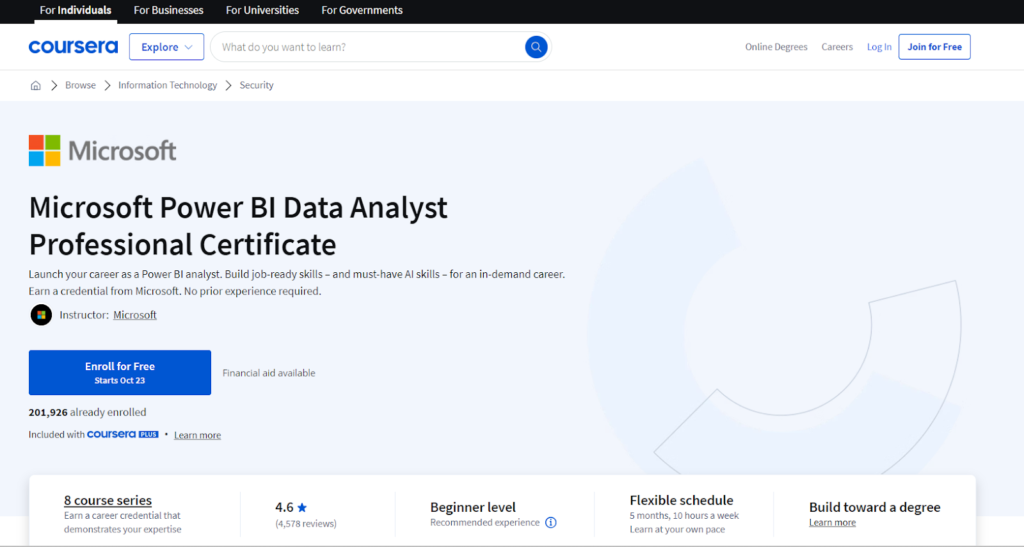
From Simplilearn:
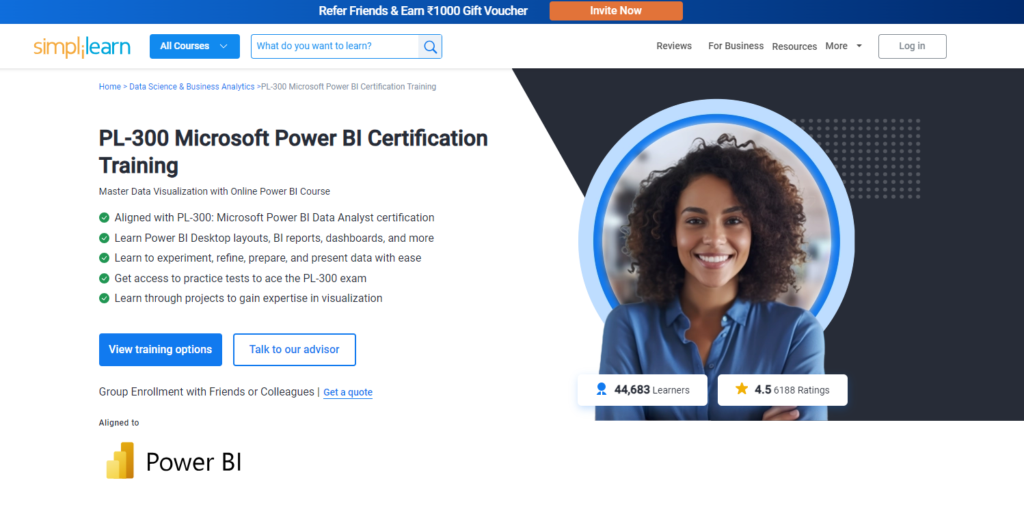
Apart from these, you can explore the same courses offered by Intellipaat and Besant.
Power BI Course Duration
Power BI courses can last anywhere from one month to six months, depending on your pace and the topics covered. For example, the above course by Simplilearn promises 30+ of learning along with a money-back guarantee. Some courses, like the one provided by Microsoft on Coursera, last up to 5 months at a flexible pace.
Just make sure that the course chosen also helps you pass the PL-300: Microsoft Power BI Data Analyst certification. If you’re just looking for hands-on experience and brush up on your skills, most of these courses work perfectly as well!
Who is eligible for Power BI courses?
There are no strict eligibility criteria for enrolling in Power BI courses.
They are designed to be accessible regardless of their educational background or professional experience.
However, having some of the following skills can be beneficial:
- Basic understanding of data concepts: Familiarity with data terminology and structures can help learners grasp Power BI concepts more easily.
- Experience with data tools: Knowledge of data modeling, visualization tools, or basic Excel skills can be advantageous.

Somrita Shyam is a content writer with 4.5+ years of experience writing blogs, articles, web content, and landing pages in multiple domains. She holds a master’s degree in Computer Application (MCA) and is a Gold Award winner at Vidyasagar University. Her knowledge of the tech industry and experience in crafting creative content helps her write simple and easy-to-understand tech pieces for readers of all ages. Her interest in content writing began after helping PhD scholars in submitting their assignments. Later in 2019, she started working as a freelance content writer at Write Turn Services, and has worked with numerous clients, before joining Experlu (An UK based accounting firm) in 2022 and working as a full-time content writer in GigDe (2022-2023).